Getting client ID and secret for Outlook web app
Use these steps to obtain client ID and secret for an Outlook mailbox when configuring OAuth 2.0 in standard Sage CRM email or Email Management.
- Sign in to Outlook web app.
Use the account that owns the mailbox for which you are configuring OAuth 2.0.
The account must have administrator privileges in Outlook.In Outlook settings, go to POP and IMAP and make sure that Let devices and apps use POP is set to Yes.
If necessary, save your changes.
- Sign in to the Azure Active Directory admin center. Use the account that owns the Outlook mailbox.
- Go to App registrations.
- Register a new application:
- Click New registration:
- Enter a descriptive name for the application.
- Under Supported account types, select Accounts in any organizational directory (Any Azure AD directory - Multitenant) and personal Microsoft accounts (e.g. Skype, Xbox).
- Under Redirect URI (optional), select Web and enter the following URI:
http://localhost/<install name>/custompages/oauth/callback.html
Where <install name> is the name of your Sage CRM installation.
<install name> must be all lowercase.Use https:// if your installation is configured to use HTTPS.
- Click Register.
- Copy the application (client) ID and store it in a file.
- Obtain a secret for your application:
- Go to Certificates & secrets.
- Click New client secret, type a description and select an expiry option.
- Click Add.
- In the Value column, copy the client secret value and store it in a file:
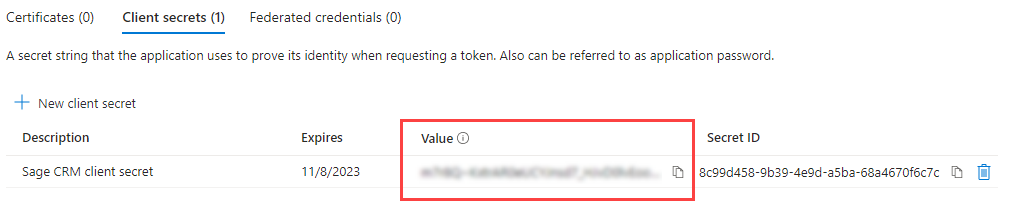
-
Go to API permissions and add the following Microsoft Graph delegated permissions for your app:
-
IMAP.AccessAsUser.All
-
POP.AccessAsUser.All
-
SMTP.Send
-
Use the obtained client ID and secret to enable OAuth 2.0 for the Outlook mailbox in Sage CRM.
