About calendar
Sage CRM has a built-in calendar where you can manage your meetings and to-do list by creating items called tasks and appointments . For more information about these items, see Difference between tasks and appointments.
You can use the calendar in one of the following modes:
- My CRM mode. Allows you to work with tasks and appointments assigned to you and other Sage CRM users. To open the calendar in this mode, in the main menu, click My CRM | Calendar. When the calendar is this mode, the following icon is displayed in the top left corner:

- Team CRM mode. Allows you to work with tasks and appointments assigned to teams. To open the calendar in this mode, in the main menu, click Team CRM | Calendar. When the calendar is in this mode, the following icon is displayed in the top left corner:

The calendar has the following elements:
|
Calendar element |
Description |
|---|---|
|
1 (current user or team) |
Allows you to select the user or team whose calendar you want to view. When the calendar is in My CRM mode, you can use the following elements:
When the calendar is in Team CRM mode, you can use the Team CRM for list to choose the team whose calendar you want to view. In Team CRM mode, you can also use the Timeline view to view the events in the calendar of each team member. To view the calendar of a user or team, you must have sufficient rights in Sage CRM. For more information, contact your system administrator.
|
|
2
|
Allow you to move between days, weeks, or months in the calendar. The way the navigation buttons work depends on the selected calendar view.
|
|
3 (print button) |
Prints out the current calendar view. |
|
4 (calendar views) |
Allow you to switch between the following views.
For more information, see Viewing tasks and Viewing appointments. |
|
5 (filters) |
Allow you to filter appointments and tasks in the current calendar view.
|
|
6 (calendar grid) |
Displays appointments, tasks, or both, depending on the selected calendar view and configured filter settings. The red line indicates the current time of day. |
|
7 (day view) |
Allows you to switch between:
For more information on how to set your business hours in the calendar, see Setting calendar preferences. |
|
8 (help button) |
Opens the calendar help. |
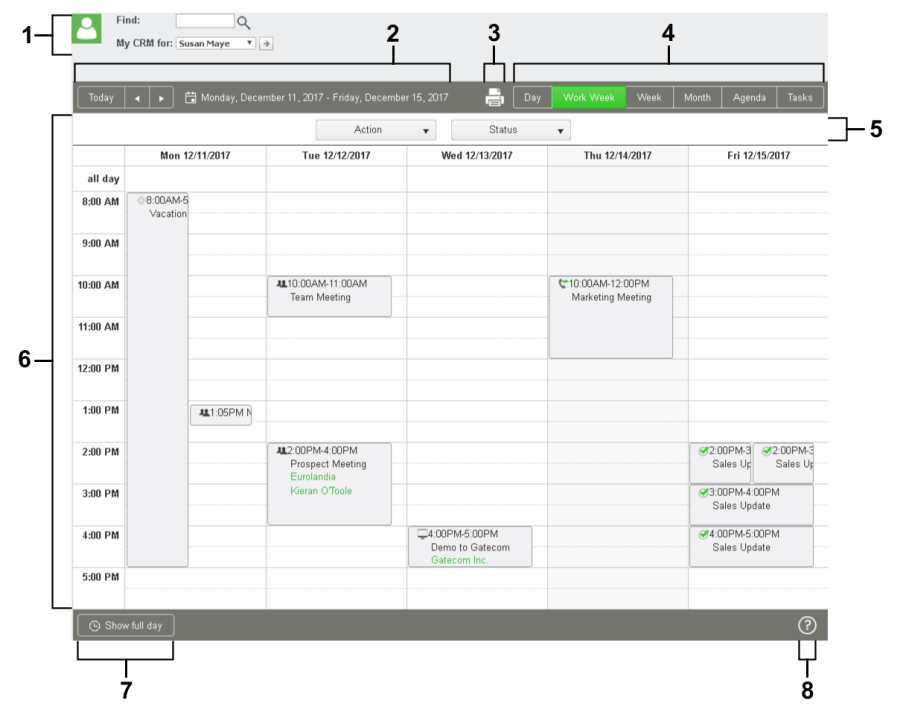
 .
.