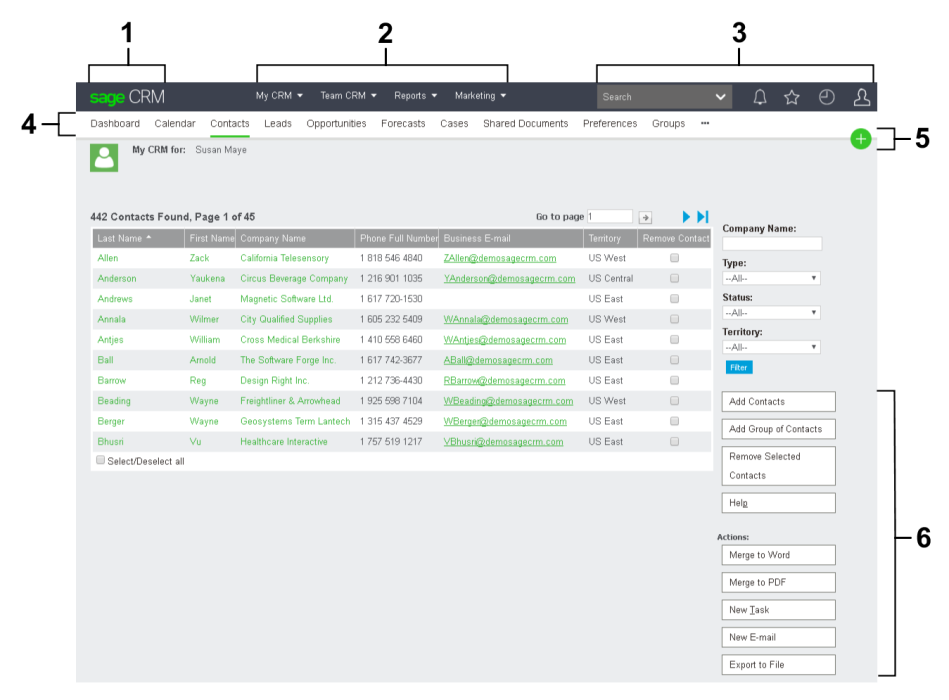Basic screen elements
A Sage CRM screen can be divided into a number of panels. Each panel groups related information for easier viewing. For example, the Login and Session Preferences panel on the Preferences screen groups all fields relating to your login and session settings.
You can use the following elements:
- 1 (Sage CRM logo). Click the logo to return to your default initial page from anywhere in Sage CRM. For more information on how to set your default initial page, see Configuring preferences.
- 2 (main menu). Allows you to access commonly used areas of Sage CRM, such as Dashboard, Calendar, and primary and secondary entities you work with. The main menu is always available regardless of your current Sage CRM context.
In the user preferences, you can configure how the main menu is displayed: at the top of the screen or in a three-line menu (☰) on the left-hand side of the screen. For more information, see Configuring preferences.
You can display or hide items in My CRM, Team CRM, and other drop-down lists. Note that displaying or hiding an item in the main menu affects the corresponding horizontal tab and vice versa. For more information, see Configuring tabs and main menu items. - 3 (top bar). Provides quick access to search, your favorite records, active notifications, recently viewed records, and <My Profile> area. For more information, see Using top bar.
- 4 (horizontal tabs). Allow you to switch between the tabs available in the current Sage CRM context. You can selectively display or hide horizontal tabs. For more information, see Configuring tabs and main menu items.
- 5 (new). Allows you to create new entity records and communications (tasks, appointments, and emails). You can also use this button to export data to a number of formats.
To add a new record or communication in the context of the current record, click | <Item>.
| <Item>.
To export data to a Word document, click | Merge to Word.
| Merge to Word.
To export data to a PDF document, click | Merge to PDF.
| Merge to PDF. - 6 (action buttons). Allow you to perform actions related to the current context. For example, you can edit data, create new items, change contact information, or progress sales opportunities.