Step 3: Configure mapping
Once you have uploaded your data upload file to Sage CRM, a page similar to the following opens:
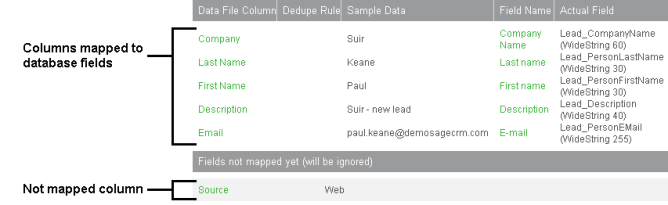
The upper table on the page shows the data upload file columns that are currently mapped to Sage CRM fields. Use this table to view the mappings and change them if necessary.
This table has the following columns:
- Data File Column. Shows column names in the data upload file. You can click a column name to change the column's mapping.
- Dedupe Rule. Shows the deduplication rule configured for each column. Currently this column is empty – you'll configure deduplication rules later in Step 4: Configure deduplication.
- Sample Data. Shows the first value contained in the data upload file column.
- Field Name. Shows the UI caption of the Sage CRM field to which the data upload file column is mapped.
- Actual Field. Shows the code of the Sage CRM field to which the data upload file column is mapped.
The lower table on the page lists data upload file columns not mapped to any Sage CRM fields yet.
Use this table to manually map the columns. Values in the columns that remain unmapped are not added to the Sage CRM database during data upload.
To map not mapped columns
- Under Fields not mapped yet (will be ignored), click the column name.
- Configure mapping settings. For more information, see Mapping and deduplication settings.
- When you're finished, click Save.
To change current mappings
- In Data File Column of the table (columns mapped to database fields), click the column name.
- Change the mapping settings as necessary. For more information about the options you can use, see Mapping and deduplication settings.
- When you're finished, click Save.
For more information on how to map columns that contain multivalued cells, see Mapping multivalued column cells.
