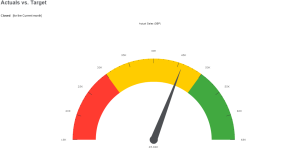Adding a gauge chart to a sales report
You can use a gauge chart in many types of report. This example creates a gauge chart and adds it to an Actual vs Target Sales report. The first step is to set up a forecast because the chart uses your forecast target to create partitions. If you can't access the Forecasts tab, contact your system administrator. The partitions illustrate how your actual sales compare to your forecast target. Depending on how you've configured the chart, the first partition could indicate that you are very below target, the second partition could indicate that you are approaching your target, and the third partition could indicate that you've exceeded your target.
A gauge chart is also useful in a customer service report to show how you're performing against your SLA target.
- Set up a forecast. For more information, see Sales Forecasts.
- Click Reports | Sales.
- Click the Edit icon beside Actual vs Target. This report uses the default source view Sales Vs Forecast.
- Click Continue. Specify the duration on which you want to report.
- Click Continue.
- Scroll to the Chart Options panel to configure the partitions in the gauge chart.
- Ensure Chart Style is set to Gauge.
- Select the data that's used to set the gauge pointer in Value.
- Select the data that's used to set the target value in Category.
- Set the starting value of the first partition in Segment 1 Lower Limit %. This is a percentage of the target value. For example, if your target is 100%, you might set the lower limit to 33% so this partition indicates that you are very below target. Set the color of the first partition in Segment 1 Color and the name of the partition in Segment 1 Caption.
- Set the starting value of the second partition in Segment 2 Lower Limit %. This is a percentage of the target value. For example, if your target is 100%, you might start the second partition at 66% so this partition indicates that you are approaching your target. The end value of the second partition is your target value which is automatically taken from your forecast for the relevant period. Set the color of the second partition in Segment 2 Color and the name of the partition in Segment 2 Caption.
- Set the end value of the third partition in Segment 3 Upper Limit %. This is a percentage of the target value. For example, if your target is 100%, you might end the third partition at 133%. The starting value of the third partition is your target which is automatically taken from your forecast for the relevant period. So this partition indicates that you've exceeded your target. Set the color of the third partition in Segment 3 Color and the name of the partition in Segment 3 Caption.
- Click Save. To run the report and view the chart, click the Run icon beside Sales Vs Forecast.