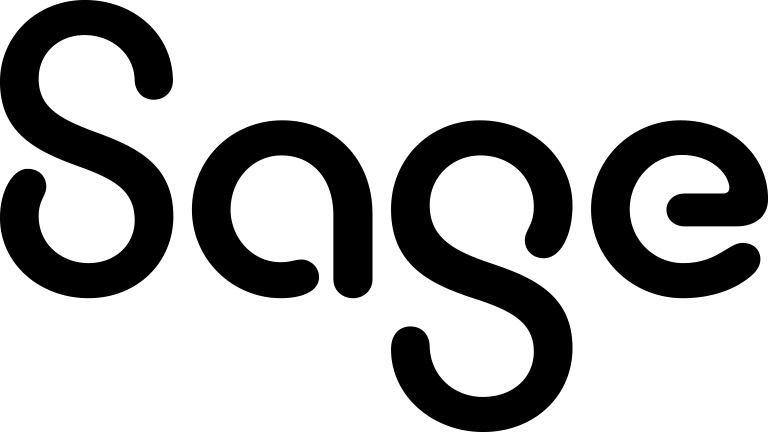Performing actions on search lists
You can perform actions on all types of search lists — lists returned by a standard search, lists returned by Advanced Find, lists returned by Keyword Search, lists based on saved searches, or the My CRM Contacts list.
You can do the following:
|
Action |
Your steps |
|---|---|
|
Create a merged document for each record in your list. |
Click Merge to Word or Merge to PDF. Merge to Word is displayed only if your system administrator has enabled this option. |
|
Create a task with the same details for each record in your list. For example, if your search returns two company records, click New Task to create a distinct task for each company that's linked to the primary person record for the company. |
Click New Task. |
|
Create an email with merge fields for each record in your list. |
Click New Email. Your user account must have sufficient rights to perform this task. |
|
Export your list of records to a spreadsheet or text file. |
Click Export to File. Your user account must have sufficient rights to perform this task. |