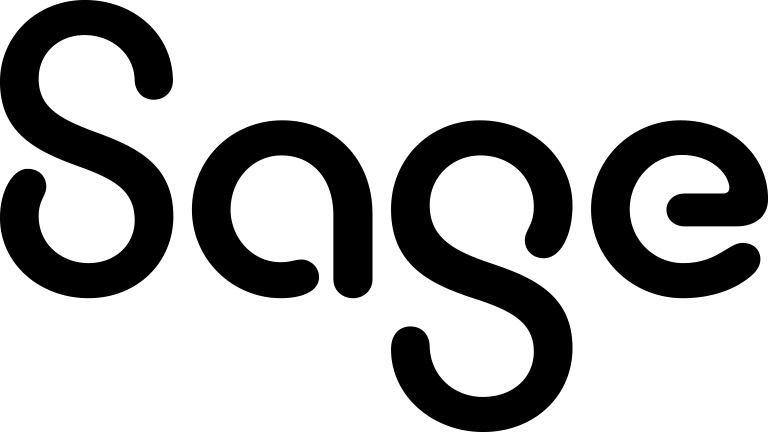Creating a new lead
- Click New | New Lead. The Lead Duplicate find screen is displayed.
- Enter the first few letters of the lead company name, and the lead person name.
- Click Enter Lead Details. Sage CRM searches for possible duplicate lead records. For more information on deduplication, see Preventing duplicate entries.
- If a potential duplicate lead record is found, a warning is displayed.
- To create the lead record regardless of the warning, click Ignore Warning and Enter Lead.
- To return to the Lead Duplicate find screen to change the new lead details, click Back to Lead Entry.
- If no duplicate lead record is found, the New Lead page is displayed.
- Complete the lead fields and click Save. For more information, see Lead fields.
- When a lead is created, you can:
- Add notes to leads from the Notes tab.
- Add and view communications linked to the lead from the Communications tab.
- Track changes made to the Lead record from the Tracking tab.
You can use Sage CRM to record if a person or lead has given you their consent to collect and use their personal data. You may need to do so to comply with the data privacy regulations in your country. For more information, see Recording consent that you may send marketing materials.