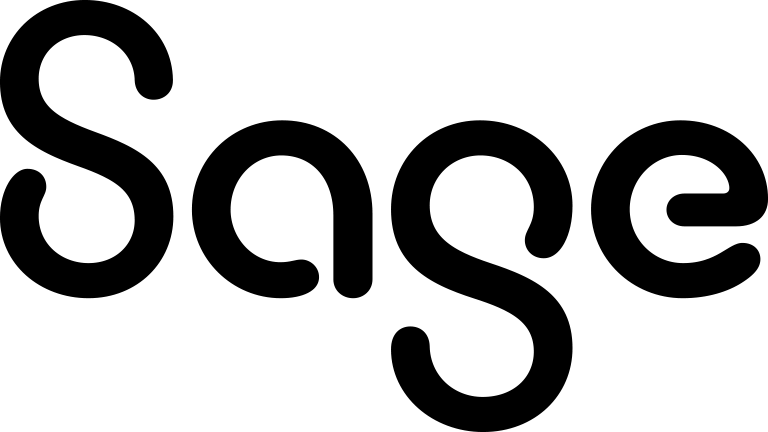Editing an appointment
You can edit an existing appointment to change its status, priority, subject, details, type, recurrence, add or remove internal and external attendees or teams, and configure other appointment settings.
- In the calendar, locate the appointment you want to edit.To view and filter appointments, you can use the Agenda view in the calendar. For more information, see Viewing appointments.
- Open the appointment.
-
Configure the appointment fields. For more information, see Appointment fields.
When setting the appointment time, you can use the Meeting Planner panel to check the availability of the internal appointment attendees and avoid possible conflicts. The Meeting Planner is not available for recurring appointments.
- Click Save.
When using the Day, Work Week, or Week views in My CRM calendar, you can change the date and time of a non-recurring appointment without opening it. Just drag and drop the appointment to the new date and time. Extend or reduce the appointment duration by dragging and dropping the upper or lower end of the appointment rectangle.
The drag and drop method is not available on recurring appointments, appointments in Team CRM calendar, appointments in a colleague's calendar, and all-day appointments.
The drag and drop method is not available on recurring appointments, appointments in Team CRM calendar, appointments in a colleague's calendar, and all-day appointments.