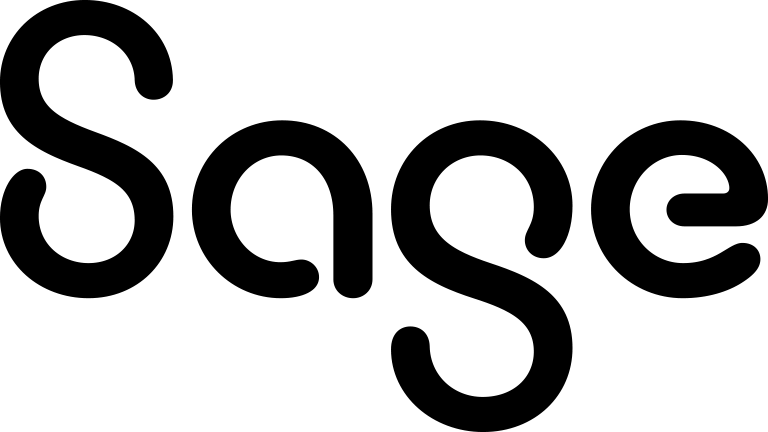Viewing your tasks
This method allows you to view only those tasks that have a due date set. To view tasks without a due date, follow the steps in Viewing tasks without a due date.
- Click My CRM | Calendar.
-
Click the Tasks calendar view. For more information about calendar elements, see About calendar.
- Optionally, you can filter the tasks in the list:
- To filter tasks by action, select an action type from Action .
- To filter tasks by status, select a status from Status.
- To display overdue tasks for the past 90 days relative to the selected day or week, select Show Overdue Tasks. Overdue tasks are shown in red. These are the tasks whose due date has expired and whose status is not Complete or Canceled.
Overdue tasks whose due date has expired today are shown in red even if Show Overdue Tasks is cleared.
- To open a task, click the task subject.