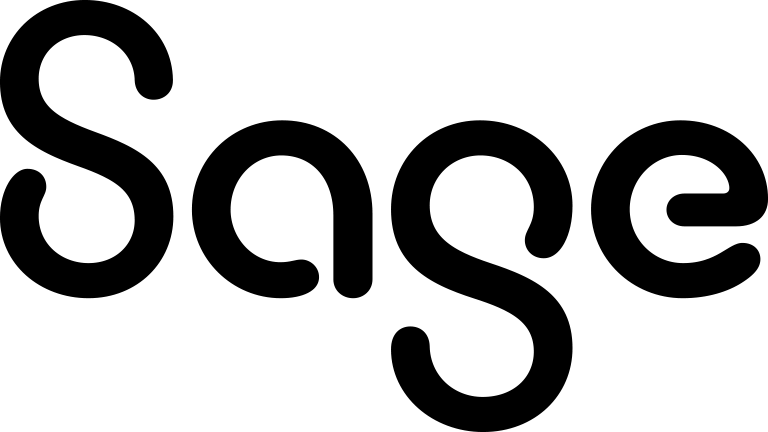Changing your password
Before you begin, see Password requirements.
To change your password from the Logon page:
- Select the Change Password check box.
- Type your old password in the Old Password field.
- Type the new password in the New Password and Confirm Password fields.
- Click Log On.
To change your password once you're logged in:
- Click <My Profile> | Preferences, then Change Password.
- Enter your old password in Old Password and enter your new password in New Password and Confirm Password.
- Click Save.
Your system administrator will inform you of the rules you need to follow when specifying a new password, for example how many and what types of characters you need to include in the password.