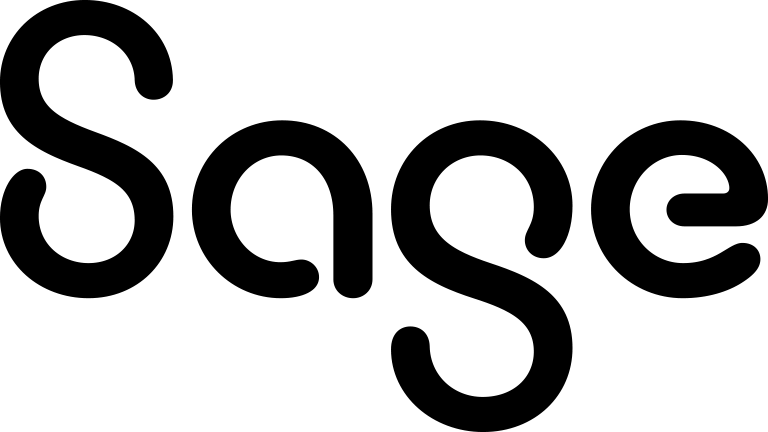Finding information
- Tap Find on the homepage menu.
- Select the entity category from Company, Person, Case, Opportunity, or Lead.
- Enter one or more search criteria.
- To start the search, tap the Find button.
- If there's more than one page of results and you want to view another page, enter a page number and tap Go to page.
- To drill down into the information, tap the record link or side arrow if present.
- To find a communication that's linked to a company, person, or opportunity:
- Find and open the company, person, or opportunity record.
- Tap Communications from the list in the context area.
- Tap Communications from the list in the context area.
- For a company, person, or lead record, you can do the following.
- If you're using a tablet, tap a phone number to create a new contact or update an existing contact in your tablet's contact book. This behavior is device dependent.
- If you're using a smartphone, tap a phone number to make a phone call directly from any record containing a valid phone number.
- To view a map of a contact's location, tap the Search icon in Address. To let Google Maps use your current location, tap OK. The map is displayed in a new window.
Sage CRM Mobile cannot display documents associated with a company, person, case, opportunity, or lead.