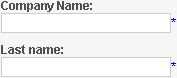Data upload file requirements
Regardless of what type of records you are uploading, your file must meet the requirements listed in the table below.
For requirements related to a particular entity, see the following:
|
Requirement |
Comment |
|---|---|
|
The file name must be less than 60 characters long. |
This excludes the file path. |
|
Each column in the file must have a unique heading and be mapped to an existing field in the Sage CRM database. |
Using actual field captions as column headings in your data upload file helps Sage CRM to automatically map each file column to the corresponding field in the database. If necessary, you can review and manually change these mappings later before running your data upload. The fields you populate don't need to be added to a Sage CRM screen, but they must exist in the Sage CRM database. |
|
Your file must contain a valid non-empty value for each required field in Sage CRM. |
Required fields are those you must fill in to create a new record in Sage CRM. Such fields are marked with a blue asterisk in the Sage CRM user interface, for example:
If you don't populate each required field with a valid non-empty value, the entity record is not created in the Sage CRM database during data upload. For more information about default required fields, see |
|
The maximum number of rows (records) in your data upload file shouldn't exceed 5000. |
If you want to upload more than 5000 records, consider creating several data upload files. |
|
Do not upload data from the same file two or more times in a row. |
This can lead to creation of duplicate records in Sage CRM. If something went wrong during your data upload, review the data upload report, logs, and errors file before retrying to upload data. |
|
If you are using a CSV file, make sure to escape special characters in the values. |
|
|
If you are using an XLS or XLSX file, make sure it doesn't contain cells formatted as dates. |
We recommend that you save your XLS or XLSX file as CSV and then uplod the CSV file to Sage CRM. |
|
All dates in your data upload file must have an identical format. |
For example, DD/MM/YYYY, MM/DD/YY, or MM/YYYY. If your file contains dates in different formats, Sage CRM won't be able to correctly process your data. |
|
Each cell in a data upload file column can contain multiple values. |
You can write information stored in a multivalued column cell to multiple fields located in the same Sage CRM database table. For more information, see Mapping multivalued column cells. The data format used in multivalued cells must be consistent in your data upload file. Note that Sage CRM cannot process surnames that have Mc or O' prefixes or include blank spaces. |
|
Each record (row) in your data upload file can include multiple addresses or notes. |
When adding multiple addresses to the same row, make sure to assign a different type to each of the addresses. For example, Home and Business. |
|
If your data upload file contains values for multiselect fields, these values should not contain spaces. |
We recommend that you modify the values of multiselect fields in the Sage CRM database so that they don't contain spaces. When specifying values for a multiselect field in your data upload file, use a comma as a separator. |