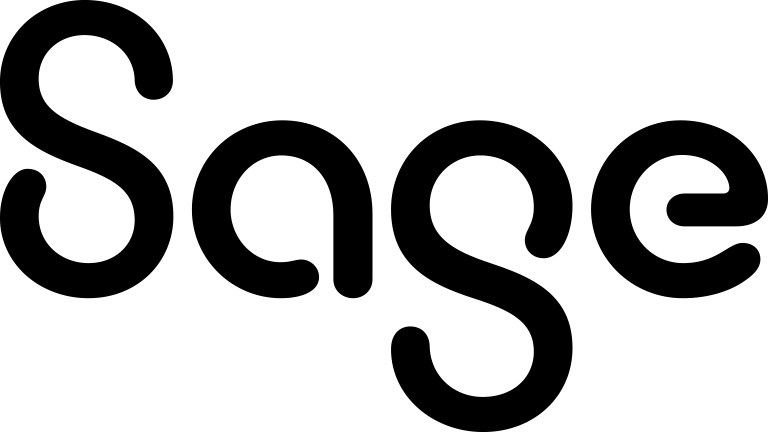Details panel
Use this panel to specify the details of your task.
|
Field |
Description |
|---|---|
|
Action |
Select an action about which the task should remind you or other users. The corresponding action icon is displayed for the task in the calendar:
|
|
Subject |
Type the task subject. |
|
Details |
Type the task description. |
|
Status |
Select a task status. |
|
Priority |
Select a task priority. |
|
Territory |
Select a security territory for the task. For more information, see Territory management. |
|
Private |
Select this check box to hide the task from users who are not added to the User field of the Scheduling panel. |
|
Created By |
Displays the name of the user who created the task. This option is automatically populated when the task is created. |
|
Created Date |
Displays the date and time when the task was created. This option is automatically populated when the task is saved. |
|
Percent Complete |
Displays the completion percentage for the task. If the task is synchronized from Microsoft Outlook, this option displays the value set in Outlook. If the task is not synchronized from Outlook, this option displays one of the following:
|
|
Completed Time |
Displays the date and time when the task was completed. When the task status is not Complete, this option is blank. When the task status is set to Complete, this option is automatically populated with the date and time when the Complete status was set. |
 )
) )
) )
) )
) )
) )
) )
) )
) )
) )
) )
) )
) )
)