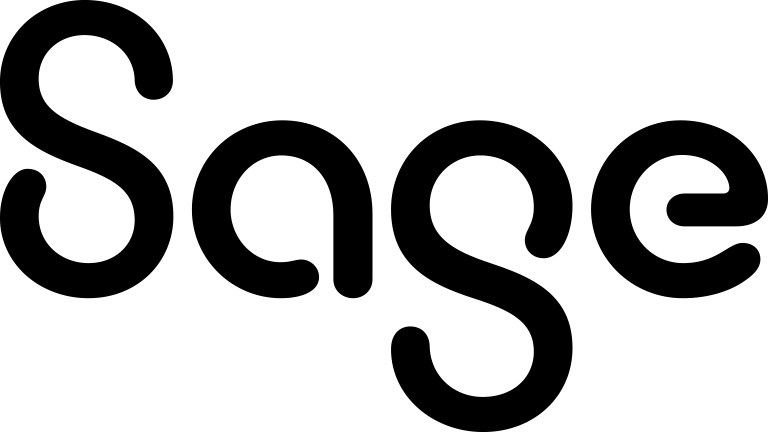Email options
|
Field |
Description |
|---|---|
|
Template |
Sage CRM templates usually contain standard content and field codes. |
|
From |
The email address from which your email is sent. By default, this is the address of the current user. If this field is set to None, the email is sent from the address of the current user. You can select an alternative From address only if you have permissions to send emails from other accounts. If you have these permissions, you can change the default email address in <My Profile> | Preferences | Default Email address. |
|
Reply to |
The email address to which replies to your email are sent. This field is available only if you have permissions to send emails from other accounts. |
|
To |
The recipients of your email. Use a semicolon as a separator. |
|
CC |
The recipients to whom you want to send a copy of your email. Use a semicolon as a separator. |
|
BCC |
The recipients to whom you want to sent a blank carbon copy of your email. Use a semicolon as a separator.
You can use the following methods to search for and add recipients to the To, CC, or BCC fields: |
|
Subject |
The subject line for the email. |
|
Do not file this communication |
When selected, the email is not filed in Sage CRM. |
|
Choose Field to insert into the Email |
The merge fields that you can include in the email. For example, you can include the recipient’s first name or title in the email. |
|
Source |
Allows you to copy and paste HTML into the email body field. HTML source code typically references image files, such as JPGs, GIFs and BMPs. Ensure that images are referenced correctly so the person receiving the email can view them. You must specify the source of an image file as an Internet path in the HTML source code. For example, <img src = "http://www.domain.com/products/image.gif">. Use this only if you have experience writing HTML source code. |
|
Search select |
Lets you select a global file to attach to the email. For more information, see Search Select Advanced. |
|
Attach |
Attaches a global file to the email. |
|
Choose File |
Lets you select a local file to attach to the email or to select an inline image to include in the email body. |
|
Upload attachment |
Attaches a local file to the email. |
|
Upload inline image |
Includes an inline image in the email body. |