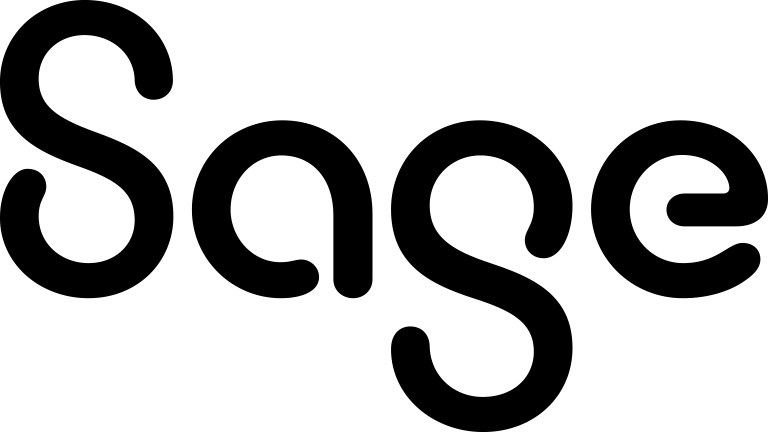Using Keyword Search
You can use Keyword Search to search across all text fields on a specific entity and entities associated with it. For example, if you perform a Keyword Search on cases, the search is also performed on associated companies, people, addresses, and progress notes.
Keyword Search uses an any words search technique. This returns records containing all words listed in a search term if the words appear in the record text fields or in the text fields of any associated entity record specified in the Keyword Search view. For technical information about Keyword Search views, see Creating a view for keyword search in the System Administrator Guide. For example, a search for european software services returns all records containing the words european + software + services in any text field. These words can appear in any order within a record and across more than one text field. If the search term is not enclosed in quotation marks, matching records are picked up even where there are words inserted between the search term words within a record. If quotation marks are used, only records containing the exact phrase are returned.
You can use a Keyword Search on its own. Alternatively, you can use a Keyword Search with other criteria on an entity Find screen to further refine the search results. If you enter a Keyword Search term and a value for a Find screen field, an initial search is performed using the Keyword Search term. The search results are then filtered using the values in the Find fields. For example, you can perform a Keyword Search using the search term Murphy and refine this search using Ireland from Territory on the Find Person screen. This means that a person Keyword Search is carried out on the term Murphy but only those records with a matching Ireland territory are returned in the search list.
By default, the number of returned records is limited to 200. So your initial Keyword Search can return no more than 200 records, even if more matches exist, and then subsequent searches are based on those 200 records only. In some cases, this mean less records are returned than expected.
- To perform a Keyword Search, do the following:
- On the top bar, click the Search arrow and click Keyword Search.
- Enter your search term in What would you like to search for?. When performing a Keyword Search, you might know part of the search term. For example, you may have part of a company name, or you know that you're looking for someone called either Smith or Smyth, or you might know only the first few digits of a telephone number. See the table below for special characters that can help you narrow your search results in these circumstances.
- Select an entity checkbox to perform your search on one or more entities. Alternatively, select Select All to search all primary entities. If you do not select any checkbox, no records are returned.
- To perform a Keyword Search combined with criteria from a standard Find screen, do the following:
- On the top bar, click the Search arrow and click <Entity>.
- Enter your search term in Keyword Search. See the table below for special characters that can help you narrow your search results.
- Enter search criteria in the Find screen fields.
- Click Find. A list of search results is displayed. To open a record, click the link. If the list of search results is very long, click View All to view the full search results.
|
Character |
Usage |
|---|---|
|
* % |
* or % perform the same action. They can be placed at any position in a word and match any number of characters. For example, *ope* matches Europe and open. Ensure you leave a leave a space between words when using these characters with multi-word search terms. |
|
Quotation marks |
To search for a phrase, place it in quotation marks. For example, a search for "software services" returns all records containing the phrase software services. Punctuation marks are treated as blank space. For example, "(1451)4579937" searches for two text strings; 1451 and 4579937. |
|
? |
Place ? at any position in a word to match any single character. For example, Americ? matches America but not American, while Americ?? returns all words containing Americ and two characters after it. |
|
= |
Place A= at any position in a word to match any single digit. For example, B== matches B12 but not B123. |
|
# |
Place # at the start of a word to return all words that start with the same letter and sound like the word you're searching for. For example, #smith returns smith, smithe, and smythe. # can sometimes be over-inclusive. For example, #smith might also return smart, smoke, and smell. |
|
~~ |
Place ~~ between the upper and lower bounds of a numeric range to search within that range. For example, 10~~20 returns all numbers between 10 and 20. A numeric range search works with positive numbers only. Decimal points and commas are treated as spaces, while minus signs are ignored. |
|
+ |
Place + in front of a word that you want to include in your search. For example, software +services returns records containing software that are associated with services. |
|
- |
Place - in front of a word that you want to exclude from your search. For example, software -services returns any records containing software that are not associated with services. |