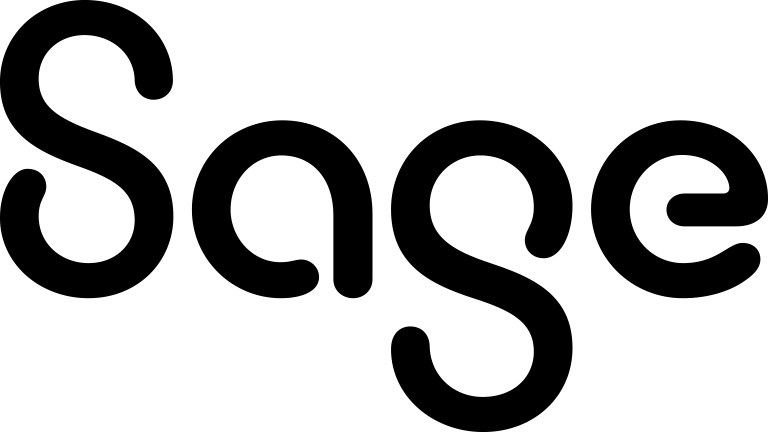Creating a group from the Groups tab
When you create a group from the Groups tab, you can choose the view on which the group is based, add search criteria or an Advanced Find, and specify the fields included in the group output. You must have access rights to view the Groups tab.
- Click My CRM | Groups.
- Click New Group.
- Complete the Group fields and click Continue to move through the screens.
- If you've added search criteria to the group, specify your search criteria and click Continue.
If E-marketing is enabled and you also want to send mass emails to groups, you should add Person:Opt out of E-marketing communication to the group search criteria and set it to Not Checked to ensure that people who've opted out of E-marketing emails don't receive any marketing emails that you send by mass email. For more information, see Sending a mass email to a group.
- If you're creating a static group:
- Click Save empty static group to save the group query but not the list of records returned by the query. Use this to build a group of individually selected records that do not have a convenient common set of criteria. For more information, see Adding a record to a group from the record summary screen.
- Click Save to save the group query and the list of records returned by the group.
- If you're creating a dynamic group, click Save.