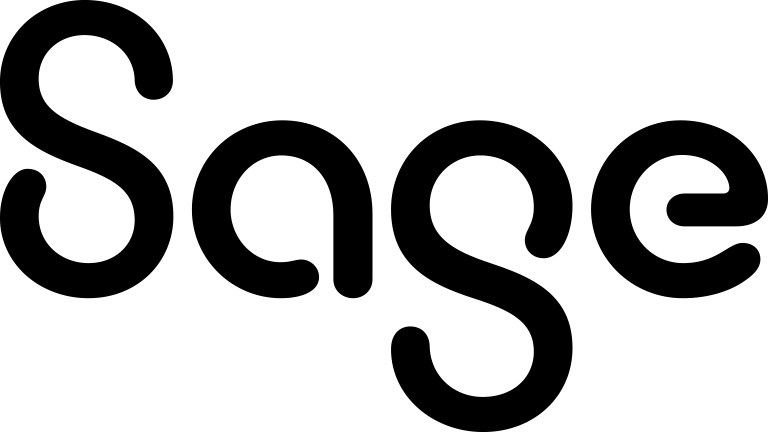Linking gadgets
Available on List, Task List, Record Summary, SData, and Third-party (added via the Web Site gadget) gadgets. List and Task List gadgets can be linked to each other or to Record Summary gadgets for dynamic filtering. SData gadgets can be linked to each other. Third-party gadgets can be linked to each other, or to List and Record Summary gadgets.
List, SData, and third-party gadgets can send or receive data from other gadgets. In other words, they can set the filter or be filtered by other gadgets. Record summary gadgets can only be receivers. A gadget can have many concurrent links with other dashboard gadgets.
Before linking an SData gadget, please note the following:
- An advanced (system administrator) level of understanding of the SData feed source (i.e. Sage CRM or ERP system) is required to set up some links between SData gadgets. For example, while the SData schema may make the fields available to set up a link between two columns such as "opportunity priority" and " case priority", it will not result in data filtering from one gadget to another.
- Likewise, care must be taken when linking gadgets via ID fields. For example, if you're trying to filter a person list by company, then linking an SData company list gadget to an SData person list gadget using comp_companyid and pers_channelid will not work. This is because there is no real correlation between an identifier (ID) of a Company and the ID of the Channel (team), which a Person record is associated to. Such a link therefore does not make sense. Using comp_companyid and pers_companyid will work.
To link a gadget:
- Click the dashboard you want to link gadgets on.
- Make sure you have at least two gadgets on your dashboard. For example, a list gadget based on a company data source, and a list gadget based on an opportunity data source.
- Click the Links icon on any one of the gadgets that you want to link, for example, the company list gadget. The Gadget Linking dialog box is displayed.
- Click New Link. The top half of the Link information dialog shows the gadgets you want to link. The gadget where you selected the Links icon from is already selected. For example, the company list.
- Set the drop-down to either Sends Data To or Receives Data From.
Record Summary gadgets can only "receive data from" other gadgets. For this example, select Sends Data To. - Click the gadget to link to from the right-hand drop-down. For example, the opportunity list.
- In the lower half of the dialog, the left-hand list shows all the fields from the first gadget that you can link. For example, Company (Company ID).
- The right-hand list shows the fields from the gadget on the right-hand side of the dialog that you can link, based on the selection already made. For example, Company (Company).
- Click OK. Click Close to exit the Gadget Linking dialog. The opportunities list gadget is filtered as you click through the company list gadget. The gadget header changes to show the current filter. To edit the current links on a gadget, click the Links icon in the gadget header.