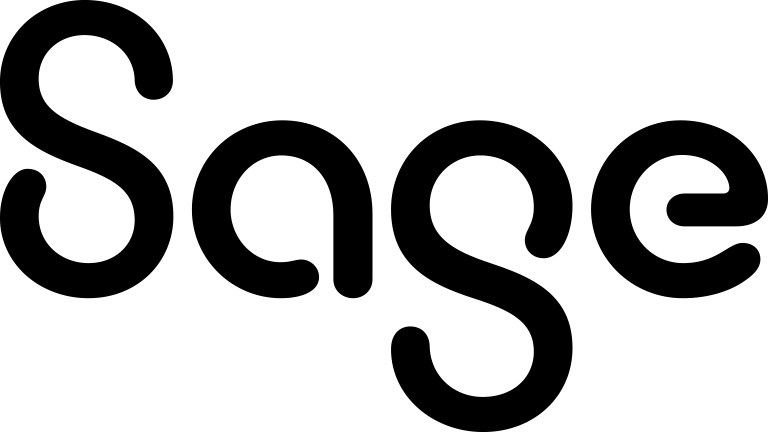Mailchimp error messages
There are several reasons why a Mailchimp operation can't be performed. The table below explains the causes and solutions for the most common errors.
|
Cause |
Example UI message |
Solution |
|---|---|---|
|
Group error |
Error message: |
Ask your system administrator to synchronize Mailchimp and Sage CRM. Remove all bounced and unsubscribed email addresses from the group and resend it. |
|
Syncing error |
Error message: There was an error while retrieving data from Mailchimp. |
The campaign or segment details have been changed on the Mailchimp website rather than in Sage CRM and this has caused syncing issues between Mailchimp and Sage CRM. Log on to the Mailchimp website, note the current campaign and segment name, and update the campaign and segment name in Sage CRM to match them. |
|
Upload to Mailchimp audience error |
Notification: |
The notification displays the number of contacts with new or updated email addresses that were successfully sent to Mailchimp, and the number of contacts that Mailchimp couldn't process.
Ensure each contact in the group has a valid email address and hasn't unsubscribed from your campaign. The Opt out of E-Marketing checkbox on a Company, Lead, or Person record indicates whether the record has unsubscribed from a Mailchimp campaign. If necessary, remove unsubscribed contacts from the group and then click Send to Mailchimp.
Unprocessed contacts are counted as errors and included in an error group. You can click the error count in the notification to open the group and correct the contact details. |
|
Duplicate or invalid email addresses in a group uploaded to Mailchimp |
Notification: |
The notification displays the number of records with new or updated email addresses that are invalid or have duplicates. Ensure each record in your group has a valid and unique email address and then resend the group to Mailchimp. Records with invalid or duplicate emails are counted as errors and included in an error group. You can click the number of invalid or duplicate emails in the notification to open the error group and correct the email addresses. |
|
Mailchimp name error |
Error message: There was an error performing the operation. |
The campaign wasn't created because you added special characters such as a backslash or quotation mark at the start of the campaign name. Remove any special characters from the start of the name and click Create Campaign. |
|
Mailchimp segment name error |
Notification: |
When you're uploading several segments to Mailchimp in succession, you must wait a minute between uploading segments to ensure the previous segment isn't overwritten. |
|
Mailchimp Campaign not sent |
Error message: Campaign: <campaignname> cannot be sent by Mailchimp. |
You can't send campaign emails because you've exceeded the number of emails allowed on your plan. For more information about Mailchimp pricing plans, see mailchimp.com/pricing. If you go over this number of emails or subscribers, an error message appears when you try to send a campaign. If you have too many subscribers, you can delete contacts from the Mailchimp audience. For more information, see Delete Contacts in the Mailchimp Help. Alternatively, contact your system administrator to upgrade your Mailchimp pricing plan. |