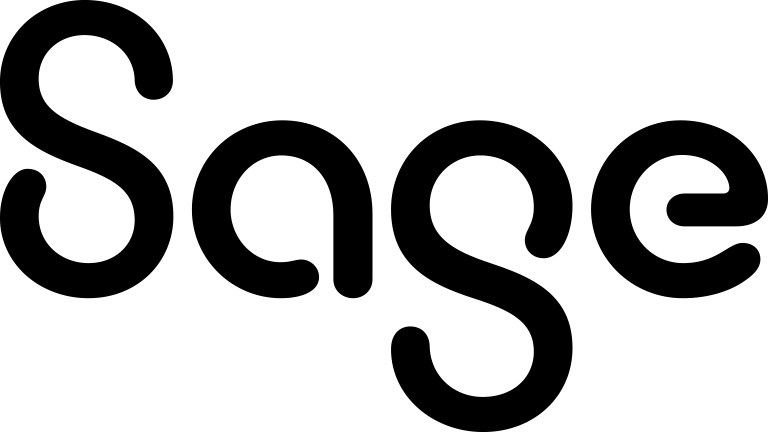Viewing all results of a Mailchimp campaign
- Click My CRM | Mailchimp Campaigns.
- Click a campaign hyperlink. Statistics about this campaign are displayed in the Mailchimp Campaign Results panel. The time and date at which the campaign was created are also displayed.
- To manually synchronize the data for this campaign, click Refresh.
- Click a hyperlink to view more detailed information about any of these statistics in Sage CRM. See the table below for an explanation of each statistic.
- For additional information, click View in Mailchimp to open the campaign in Mailchimp.
- To create a contact group based on the recipients in a statistic group, click Create New Group.
You can create a dynamic or a static group. You can apply follow up actions to this group as appropriate to make your campaign even more targeted and relevant. Once you've created this group, you can't edit it. - A communication record is created for each email recipient. Your system administrator specifies how often communication records are created. Click the Communications tab for the relevant company, person, or lead record to view information about the Mailchimp campaign email that they received. Click the campaign email link to open a copy of the email.
|
Statistic |
Description |
|---|---|
|
Total Opened |
The total number of times that all emails were opened. For example, if you send ten emails and each recipient opens each email five times, the value of Total Opened is 50. |
|
Total Clicked |
The total number of times that all links were clicked. For example, if you send ten emails with one link in each and each recipient clicks the link five times, the value of Total Clicked is 50. |
|
Hard Bounces |
The number of emails marked as hard bounces by Mailchimp. For more information, see Soft vs Hard Bounces. |
|
Soft Bounces |
The number of emails marked as soft bounces by Mailchimp. For more information, see Soft vs Hard Bounces. |
|
Unsubscribed |
The number of recipients who unsubscribed from your campaign. |
|
Emails Sent |
The total number of emails that were sent. |
|
Unique Opened |
The number of individual emails that were opened. For example, if you send ten emails and each recipient opens each email five times, the value of Unique Opened is 10. |
|
Unique Clicked |
The number of times an individual link in an email was clicked. For example, if you send ten emails and each recipient clicks the link five times, the value of Unique Clicked is 10. |
|
Last Opened |
The last date on which an email was opened. |