Phone and email screen
These panels are displayed when a user opens a company or a person record and clicks the Phone/Email tab. The screenshot below shows the Phone panel and email panel for a Company record.
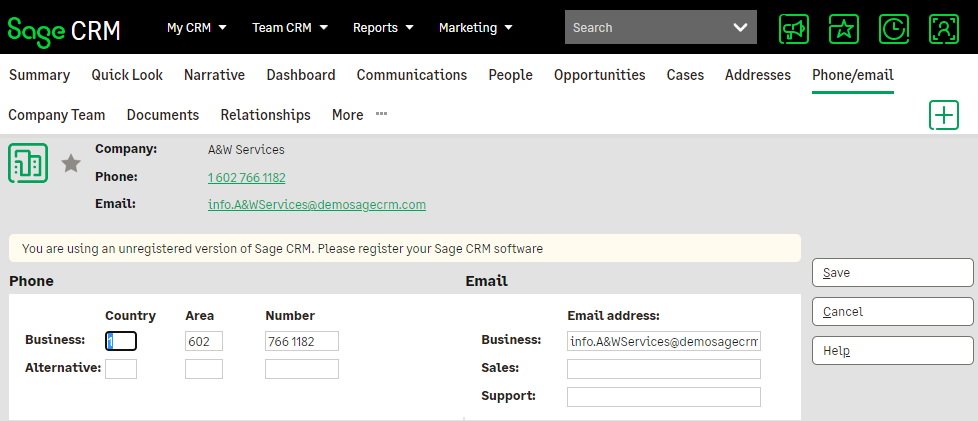
You cannot customize phone and email screens directly, but you can add new phone and email types.
- To display Country Code and Area Code fields:
- Click <My Profile> | Administration | System | System Behavior.
- Click Change
- Set Use country code and Use area code to Yes.
- Click Save.
- To add a phone number or email type for a company or person:
- Click <My Profile> | Administration | Customization | Translations.
- Click New.
- Enter Link_<entity prefix><phone or email prefix> in Caption Family. For example, to add a mobile type, enter Mobile in Caption Code, Links in Caption Family Type, and Link_PersPhon in Caption Family.
- Click Save.
- To change an existing type:
- Click <My Profile> | Administration | Customization | Translations.
- Enter the translation that you want to change and click Find.
- Make your changes. For example, change Toll Free to Help Line or change Support to Tech Support.
- Click Save.
