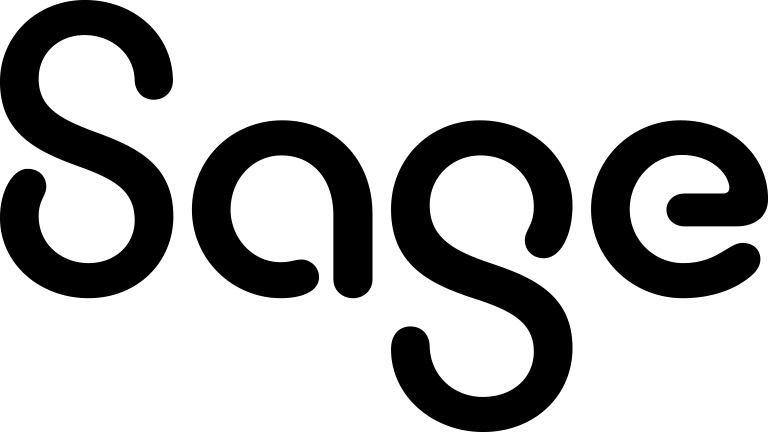Using Advanced Find
You can use Advanced Find to perform complex database searches across cases, communications, companies, leads, opportunities, orders, people, quotes, and solutions. You can create enhanced searches based on a WHERE clause, and you can extend the selection criteria using AND and OR clauses.
- On the top bar, click the Search arrow and click Advanced Find.
- Click Clear to clear your last search from this page.
- Chose the entity on which you'll perform the search from Entity.
- Select the first field in your search criteria from Field Name and click Add. Repeat this step to add other fields to your search.
- Select the radio button beside a field name and use the arrows to reposition it if necessary.
- Choose the operators, values, and And/Or clauses for each field. Use opening and closing brackets to create more complex criteria. For example, to create an Advanced Find search for all CEOs working in either computer software in the US East territory, or in computer hardware or computer Services, use the fields, operators, values, and And/Or clauses
shown in the screenshot below.
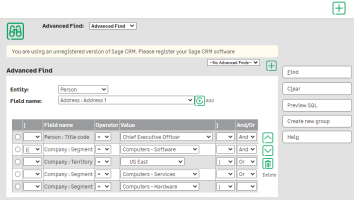 Use And/Or clauses to search for a value in a multi-select field.
Use And/Or clauses to search for a value in a multi-select field. - Click Preview SQL to review the SQL query behind your search.
- Click Find. A list of all people matching your search criteria is displayed.
- Save your criteria as soon as the search results are displayed. If you log off before doing so, the results are not saved. For more information, see Creating and updating a saved search.
- You can create a group from the search results. For more information, see Creating a group based on search results.
- You can perform actions on the search results. For more information, see Performing actions on search lists.