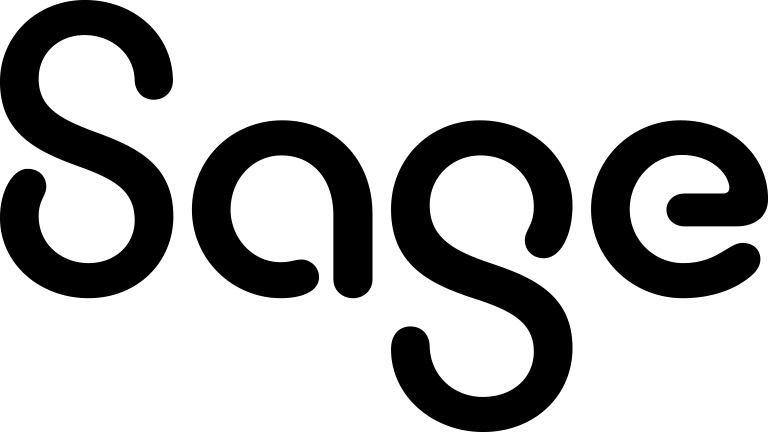Creating a template using the text editor
Sage CRM ships with shared templates including default templates for quick quotes and quick orders. Only info managers and system administrators can change shared templates or the default quick quote and order templates.
- Ensure you're in the correct context for the new template so you can access the correct merge fields. For example, open a quote record to create a template that uses quote merge fields.
- On the top bar, click the Search arrow and click <Entity>.
- Enter your search criteria and click Find.
- Click the record link.
- Click the Documents tab and click Merge to Word or Merge to PDF. Your system administrator must enable the Merge to Word option.
- Click Create Template.
- Enter details in File and Description.
- Create the main body of your template and insert Sage CRM merge fields from Insert Sage CRM Field. For more information, see Considerations for creating the template body.
- Click Save Template. The new template is saved in HTML format and listed in your Shared Templates.