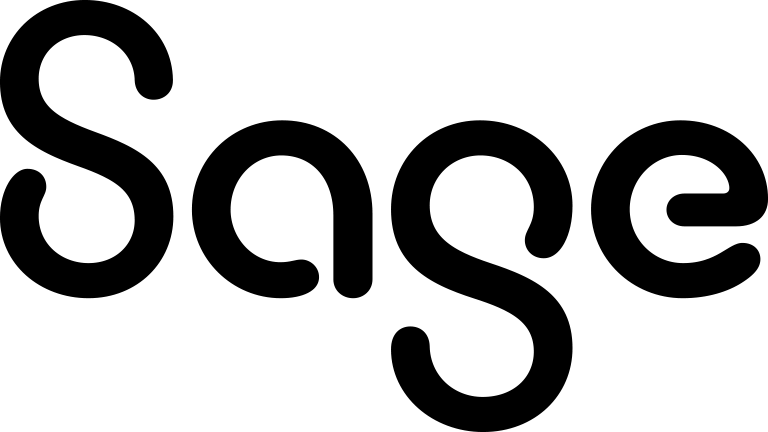Quick method
This method allows you to create a new appointment fast, but you can specify the following settings only:
- Appointment subject
- Start date and time
- End date and time
Other appointment fields are automatically populated with the following default values:
- Action: Meeting
- Status: Pending
- Priority: Normal
- Territory: <Current user's territory>
- Team: <Current user's team>
- User: <Current user>
To change the default settings, you need to edit the appointment. For more information, see Editing an appointment.
To create an appointment using the quick method:
- Click My CRM | Calendar.
- Open one of the following calendar views:
- Day
- Work Week
- Week
For more information, see About calendar.
By default, you create an appointment for the current user. If necessary, you can create an appointment for another Sage CRM user by opening that user's calendar:
In the Find text box in the top left corner, type the name of the user.
If My CRM for list is not updated automatically, click
 to find the user.
to find the user.- Select the user from the My CRM for list, and then click
 .
.
- Double-click anywhere in the calendar grid.
- In the dialog box that opens, use the following fields
- Subject. Type an informative subject with which you want to identify your appointment in the calendar.
- Start Time. Enter the start date and time for your appointment.
- End Time. Enter the end date and time for your appointment.
- Click Save.