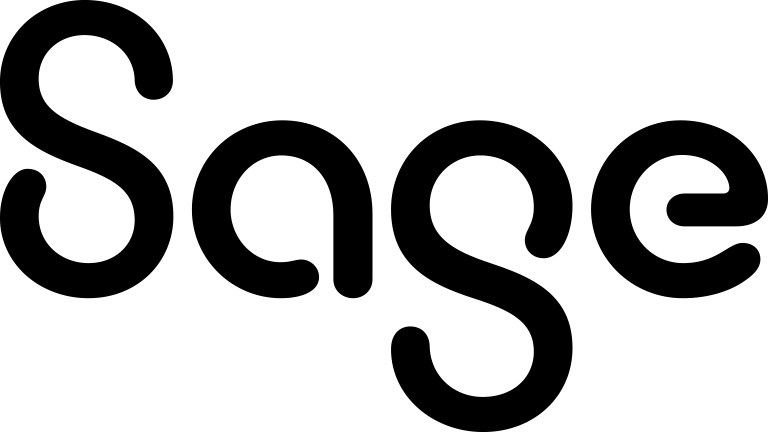Steps to perform a mail merge
Before you begin, consider the following:
-
The available merge fields depend on the context you're in. For example, to include merge fields from the opportunity table, start the merge process in the context of an opportunity.
-
Mail merge templates are only available in the context with which they are associated. If you use a template outside its context, the merge fields will not be populated correctly. For example, when viewing a case record, you can use case-related templates only. If a mail merge template is not visible in the context of a particular entity, ensure the template is assigned to the correct entity and is not a private template.
-
You can modify an HTML template to add custom text, insert additional merge fields, and apply custom formatting. For more information, see Creating a template using the text editor.
-
To modify a Microsoft Word template, you need to convert it to HTML first, and then upload to Sage CRM.
-
You can create and upload new Word templates. For more information, see Creating a Word template. Ensure the template does not contain column, section, or line breaks.
To perform a mail merge, complete these steps:
- Search for the record you want to use in the merge operation. For details, see Finding information.
- In the search results, select the records you want to use:
- To use a single record, select the record, select the Documents tab, and then select Merge to Word or Merge to PDF.
- To use all records in the search results, select Merge to Word or Merge to PDF.
- Select the mail merge template you want to use.
- If you want to see how your merged document is going to look like, select Preview Merge. If you're merging multiple records, the preview shows only the first record in the group.
- Select Merge and Continue and wait until your merge completes.
You can select Create Communication to create a new communication and attach the merged document to it.
You can also view and edit the merged file. Otherwise, select Continue.To view and edit the merged file:
Select View/Edit File to download the file and open it in an application installed on your computer. Edit the file if necessary.
If you edited the file, return to Sage CRM, browse to select the file, and then select Upload File and Continue.
The name of the edited file you are uploading must match the file name displayed in the Sage CRM user interface. Windows may have renamed the file during the download if the target folder already contained a file with the same name. If so, rename the file before uploading it.
- If you earlier selected Create Communication, complete the Details panel fields and select Save.
If you create a merged document for all contacts in search results, saved search, or group, Sage CRM creates a communication record for each contact and attaches the merged document to that record.
If you merge more than 1500 .docx records, the merged documents are saved as .doc files.
Now you can email the merged document to a customer. For more information, see Sending an email.