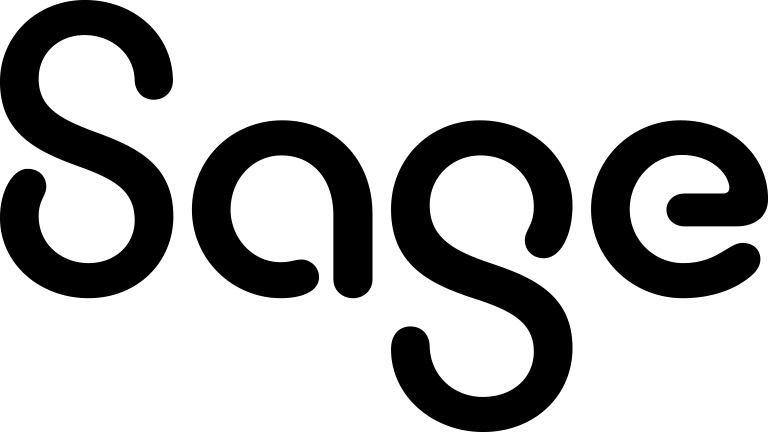Uploading a Word template or image file
You can upload a local Word document template and use it to perform a mail merge. You can upload an image file and use it in a mail merge template. For more information, see Creating a template using the text editor.
- Ensure you are in the correct context. When you upload a template, you must associate it with the entity for which you've entered merge fields.
- On the top bar, click the Search arrow and click <Entity>.
- Click Find.
- Click Merge to PDF.
- To upload a template or image through Windows Explorer, click Add Local Template / Image, navigate to the file and click Open.
- To upload a template or image using drag and drop, drag single or multiple files from the current location to the Drop files here area.
- In Safari, drag files to the Add File button.
The file is listed in File(s). A green check mark indicates that it was uploaded successfully. A red cross indicates that it wasn't uploaded. To upload successfully, a file must comply with the system file size, type, and number of files settings. These settings are defined by your system administrator.
- Enter details for the template or image. For more information, see Template and Image Details.
- Click Save.