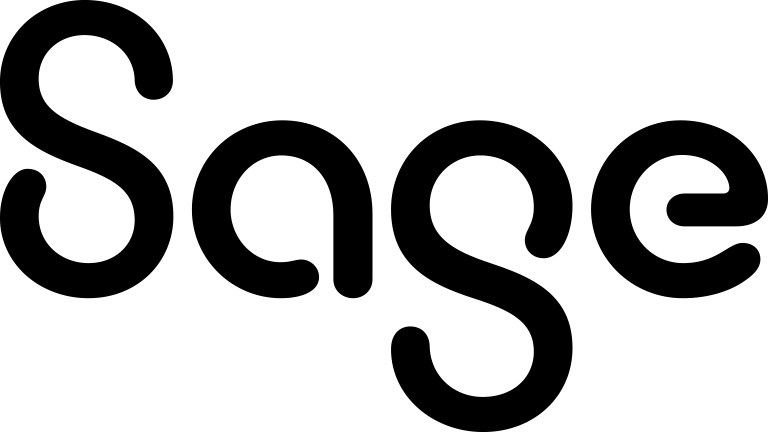Modifying gadgets
Gadgets can be modified by:
- Using the icons on the Gadget Header.
- Changing the column layout directly from the gadget (for list gadgets).
- Changing the gadget in the gadget library (Info Managers and system administrators only). For more information, see Modifying a gadget template.
The gadget header displays a number of icons.
![]()
Left to right, these are:
- Action. Available on List, Summary, and Chart gadgets if a Drill Down option was selected in the gadget wizard. The Drill Down option Go To List Or Report drills into either the report search criteria page (for gadgets using reports as the data source) or to the associated list (Search, Advanced Find, or Group) of Saved Searches, Advanced Find, or Group data sources.
- Link. Available on List, Task List, Record Summary, and SData List and SData Record Summary gadgets. List and Task List gadgets can be linked to each other or to Record Summary gadgets for dynamic scrolling. SData gadgets can be linked to each other. For more information, see Linking gadgets.
- Edit. Opens the first step of the gadget wizard for the current gadget.
- Enable/disable resizing and dragging. Fixes the position and size of the gadget. Available in flexible dashboard layout only. Toggles the resize icon in the lower right-hand corner of the gadget with a pin icon. When gadgets are moved around in flexible layout you can also toggle a snap-to-grid link (Turn Snap On/Off) from the control bar. When this is on, gadgets resize and align to a grid to the nearest 20px.
- Minimize. Displays the gadget header.
- Maximize. Opens the gadget to size of the dashboard workspace.
- Close. Deletes the gadget from the dashboard. Cannot be undone.
The SData gadget header includes an additional header icon on the far left, Select columns.
![]()
To change the column layout on a List, Task List, or SData List gadget you can use any of the following options:
- Drag and drop the columns to the desired layout.
- Switch the sort order between ascending and descending, by clicking the current sort order column heading.
- Click the drop-down arrow next to any column heading and select Columns. A sub-menu of all columns available is displayed. Select the check box next to the columns you want to add or remove.
- Select the Action check box to display the Workflow Anchor Column.