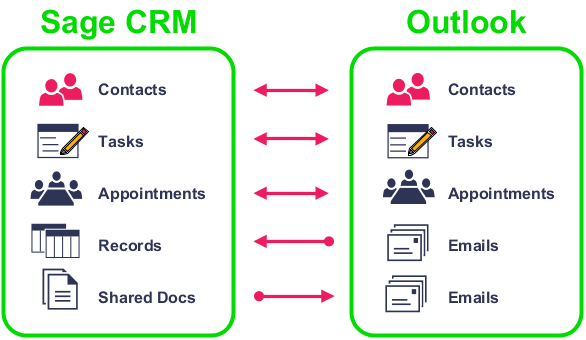About Classic Outlook Integration
Classic Outlook Integration synchronizes contacts, appointments, and tasks between Sage CRM and Microsoft Outlook. It also lets you file single or multiple Outlook emails to one or more Sage CRM records, and attach Sage CRM shared documents to Outlook emails.
Depending on how your system administrator configures Classic Outlook Integration, you can synchronize data from Sage CRM to Outlook only, from Outlook to Sage CRM only, or both ways.
The first synchronization synchronizes:
- Recurring appointments.
- Appointments which have been modified in the last 14 days.
- Appointments with an end date between the last 14 days and today.
- Tasks which have been modified in the last 14 days.
- Tasks with a status of Pending or In Progress.
- Any flagged Sage CRM contacts, or contacts that have been added to the Contacts tab in Outlook.
Subsequent synchronizations synchronize:
- Appointments modified since the last synchronization.
- Tasks modified since the last synchronization.
- Any new, updated, or deleted flagged Sage CRM contacts, or any new, updated, or deleted contacts on the Contacts tab in Outlook. If a synchronized Sage CRM contact shares an address with another person or company, and you change the address in Outlook, Sage CRM updates the shared address with the new information during Contact synchronization.
How to use Classic Outlook Integration
To use Classic Outlook Integration, you must download the Classic Outlook Plugin in Sage CRM. You can download the plugin on a 32-bit machine only.
When you’ve successfully installed the Classic Outlook Plugin, a CRM ribbon is displayed in Outlook so you can use Classic Outlook Integration features. The ribbon contains a CRM Actions group that lets you file emails and add Outlook contacts to Sage CRM. It also contains a Synchronization group that lets you initiate a synchronization, review conflicts and skipped items, and reset synchronization mappings. For more information, see Classic Outlook Integration menu options.
|
Task |
Help |
|---|---|
|
Complete the mandatory requirements for installing the Classic Outlook Plugin on your computer. |
|
|
Download and install the Classic Outlook Plugin on your computer. |
|
|
Flag the Sage CRM contacts that you want to synchronize with Outlook. You can manually synchronize them straight away or wait until the next scheduled synchronization when they'll be automatically added to Outlook. |
|
|
Manually add Outlook contacts to Sage CRM. These contacts are included in all future synchronizations. |
|
|
Create a new appointment or task in Sage CRM and add it to your Outlook calendar. |
|
|
Create a new appointment or task in Outlook and add it to your Sage CRM calendar. |
|
|
Attach a shared document to an Outlook email that’s synchronized with Sage CRM. |
Attaching shared documents using Classic Outlook Integration |
|
File an Outlook email against a Sage CRM record. |
|
|
You might have to reinstall the Classic Outlook Plugin if a new version of the plugin is released. You can check the plugin version in your browser tools. |
|
|
If there's a problem installing the plugin, your system administrator might advise you to uninstall it and then install it again. Or you might decide to switch to using Lite Outlook Integration, in which case you need to uninstall the Classic Outlook plugin first. |
How to resolve synchronization issues
If you run into any issues when synchronizing information between Sage CRM and Classic Outlook Integration, you can do the following.
|
Task |
Help |
|---|---|
|
Open the conflict log to view synchronization conflicts and then resolve those conflicts. Conflict information is generated if two users change the same information in Sage CRM or Outlook since the last synchronization and the system administrator has set the appropriate User Configuration settings. |
|
|
Open the skipped items log to view information about appointments, tasks, or contacts that could not be synchronized. Fix the issue if possible. |
|
|
If you're unable to synchronize information between Sage CRM and Outlook, your system administrator might advise you to uninstall the plugin and then install it again. |